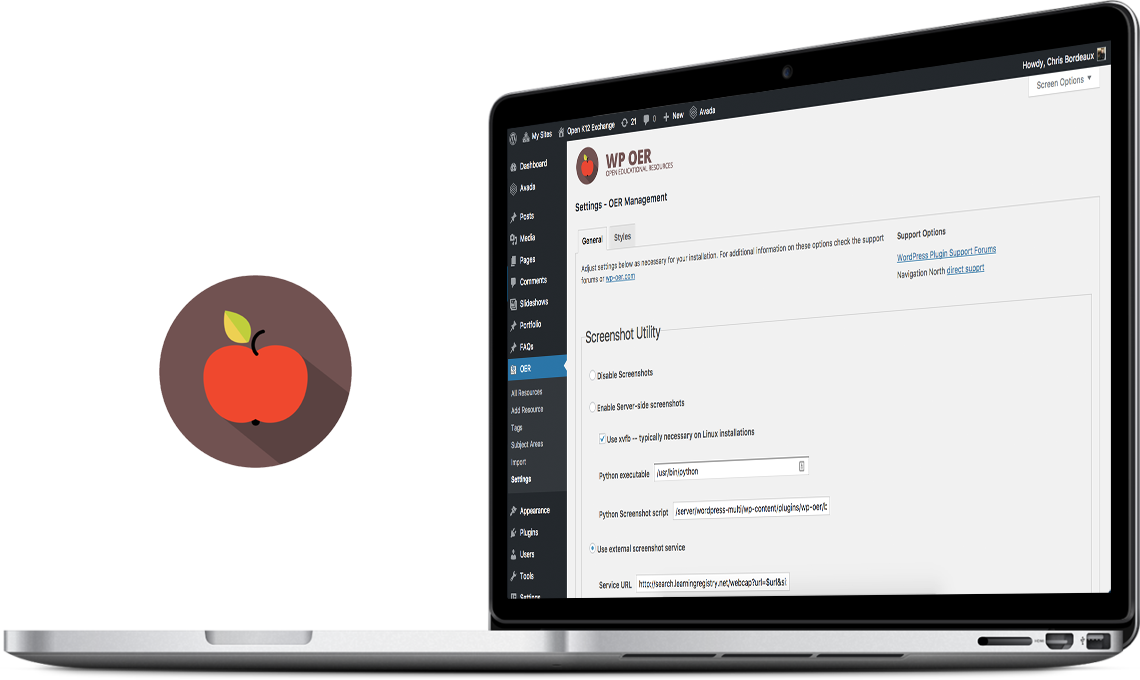- Log in to your site’s Dashboard (e.g. www.yourwebsite.com/wp-admin)
- Click on the “Plugins” tab in the left panel, then click “Add New”.
- Search for “WP OER” and the latest version will appear at the top of the list of results.
- Install it by clicking the “Install Now” link.
- When installation finishes, click “Activate Plugin”.
- Now click the blue button on the top right that says “Setup”
- Choose to import resources, subject areas, academic standards, and resource thumbnails.
- Visit the “Settings” page of WP OER to customize styles and display options.
- Enjoy!